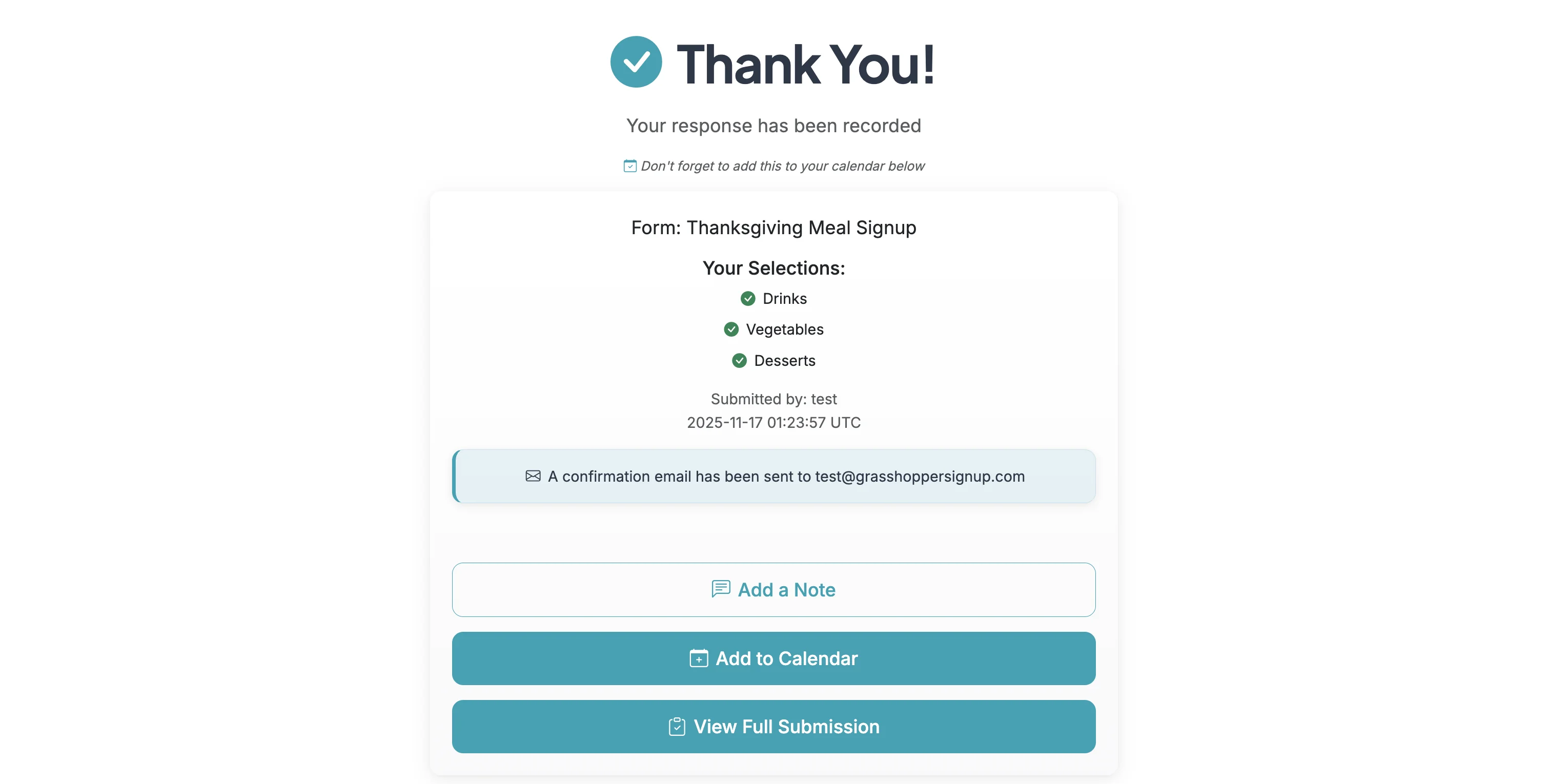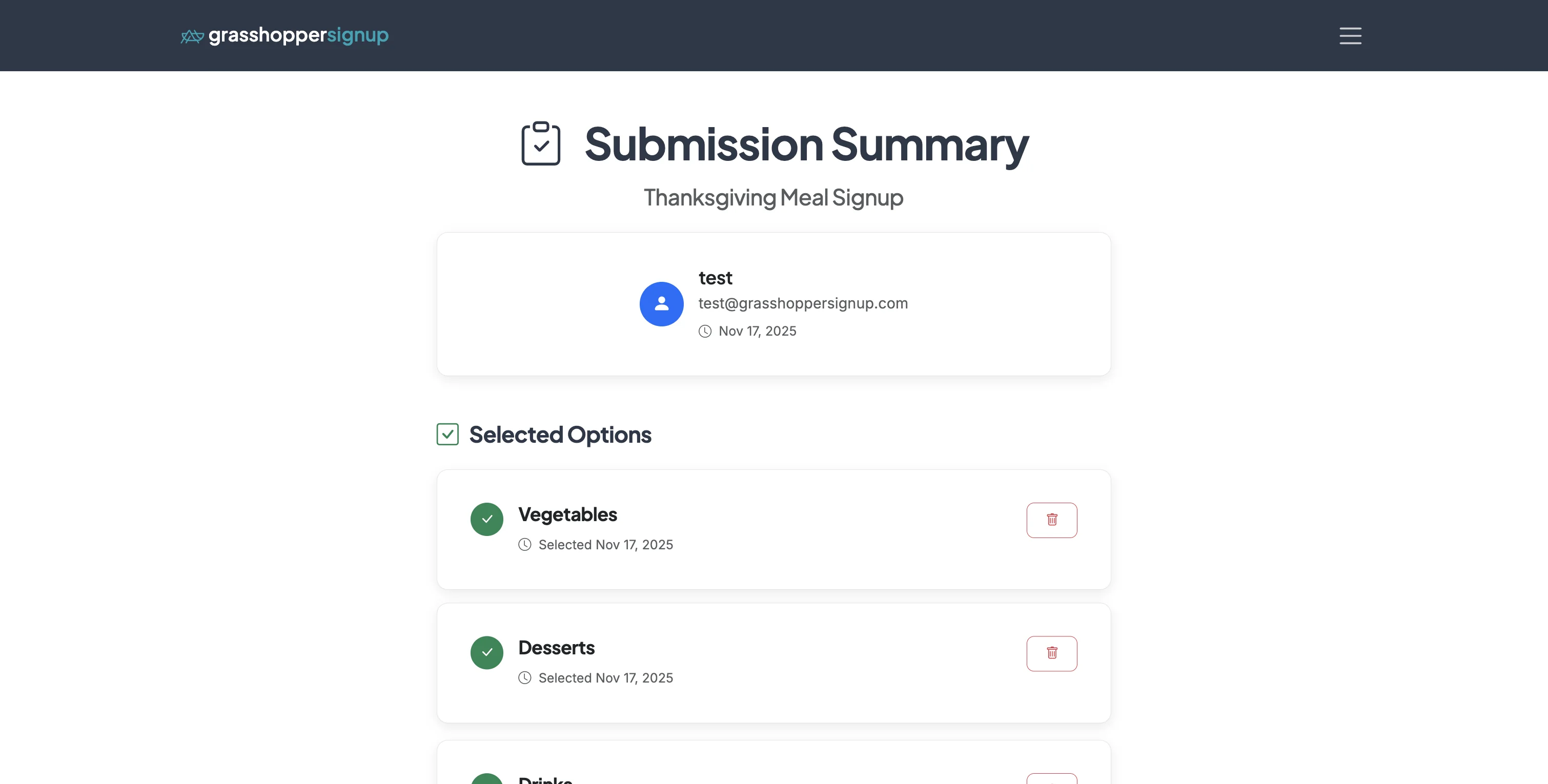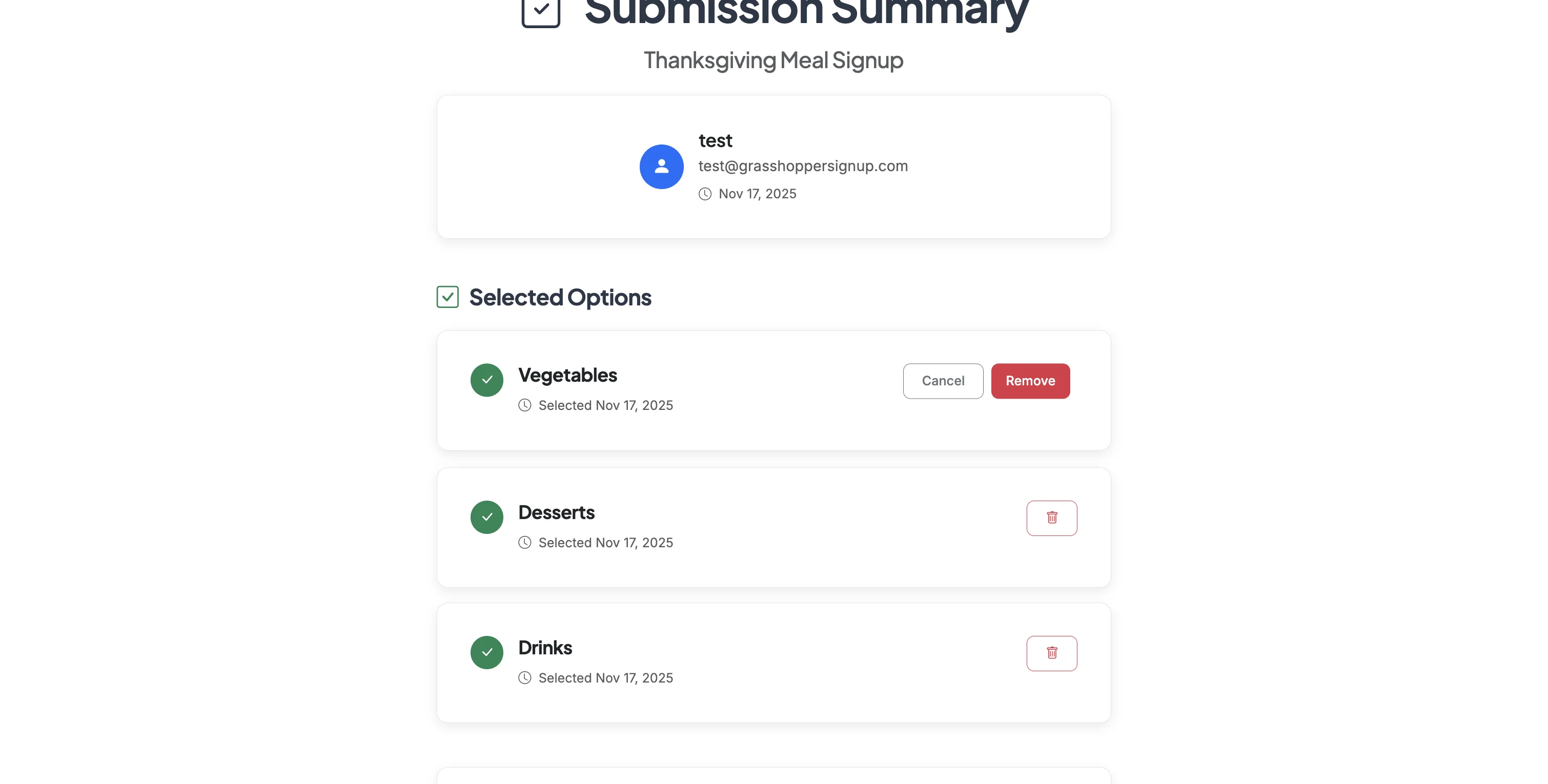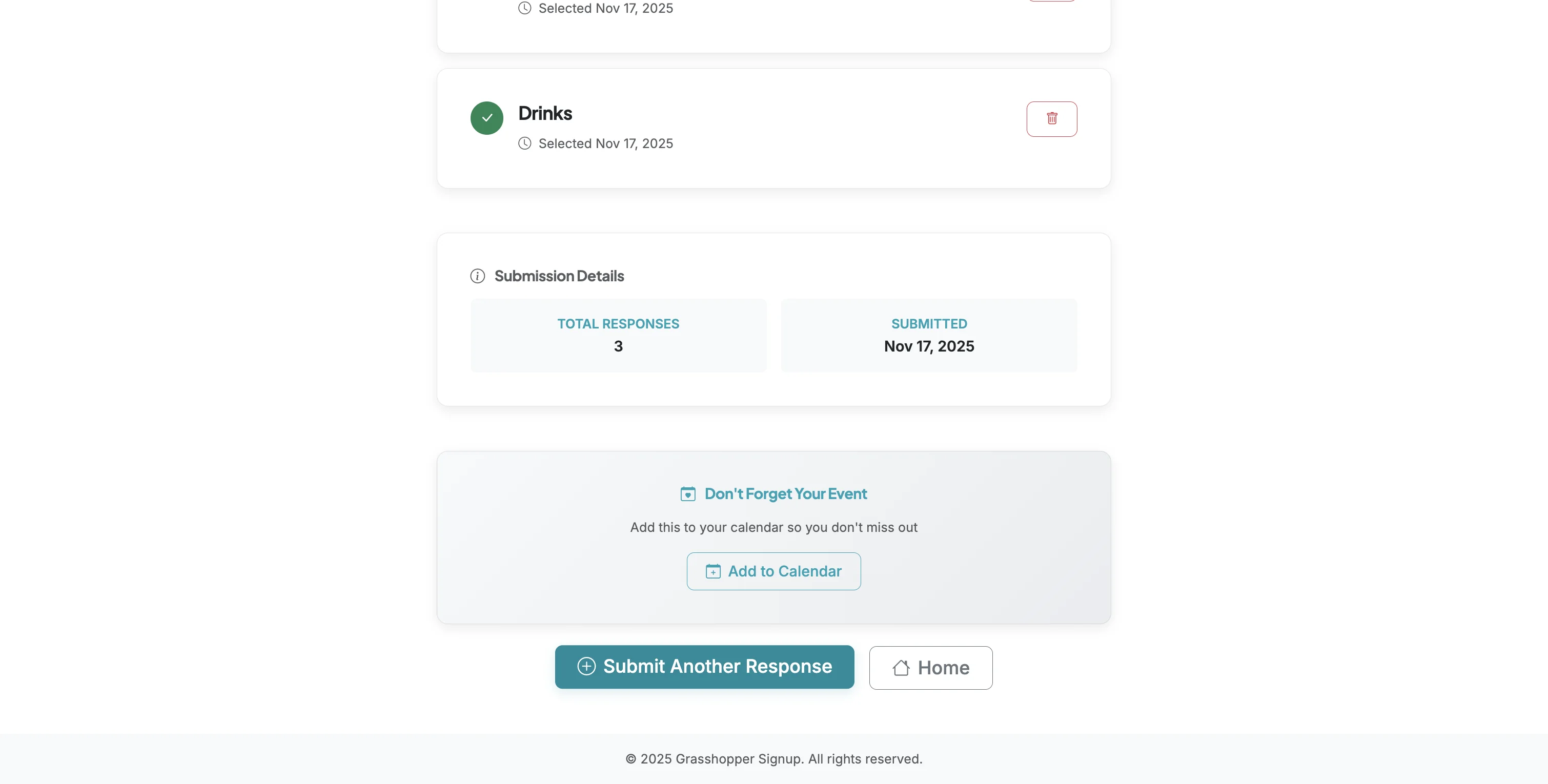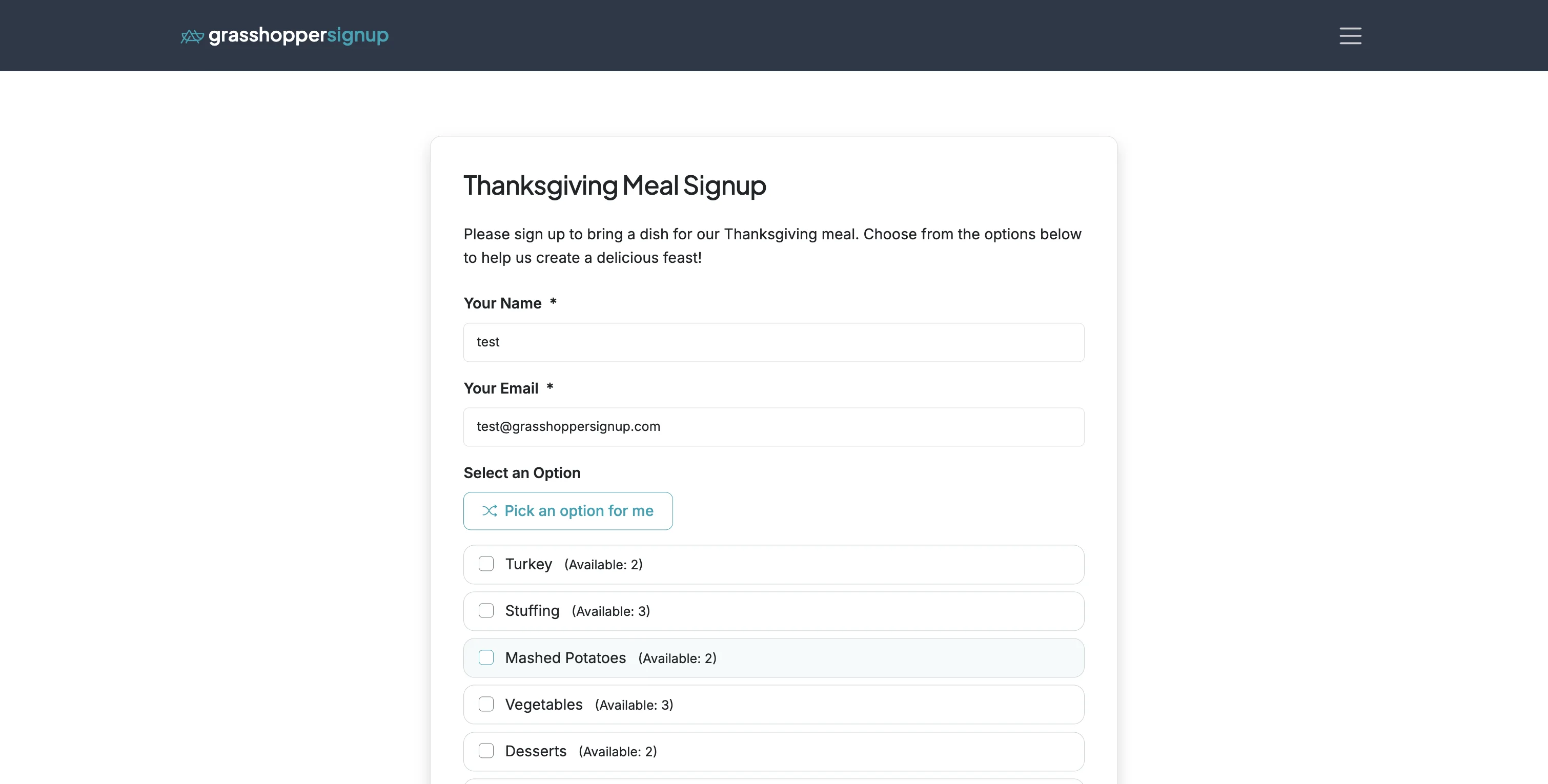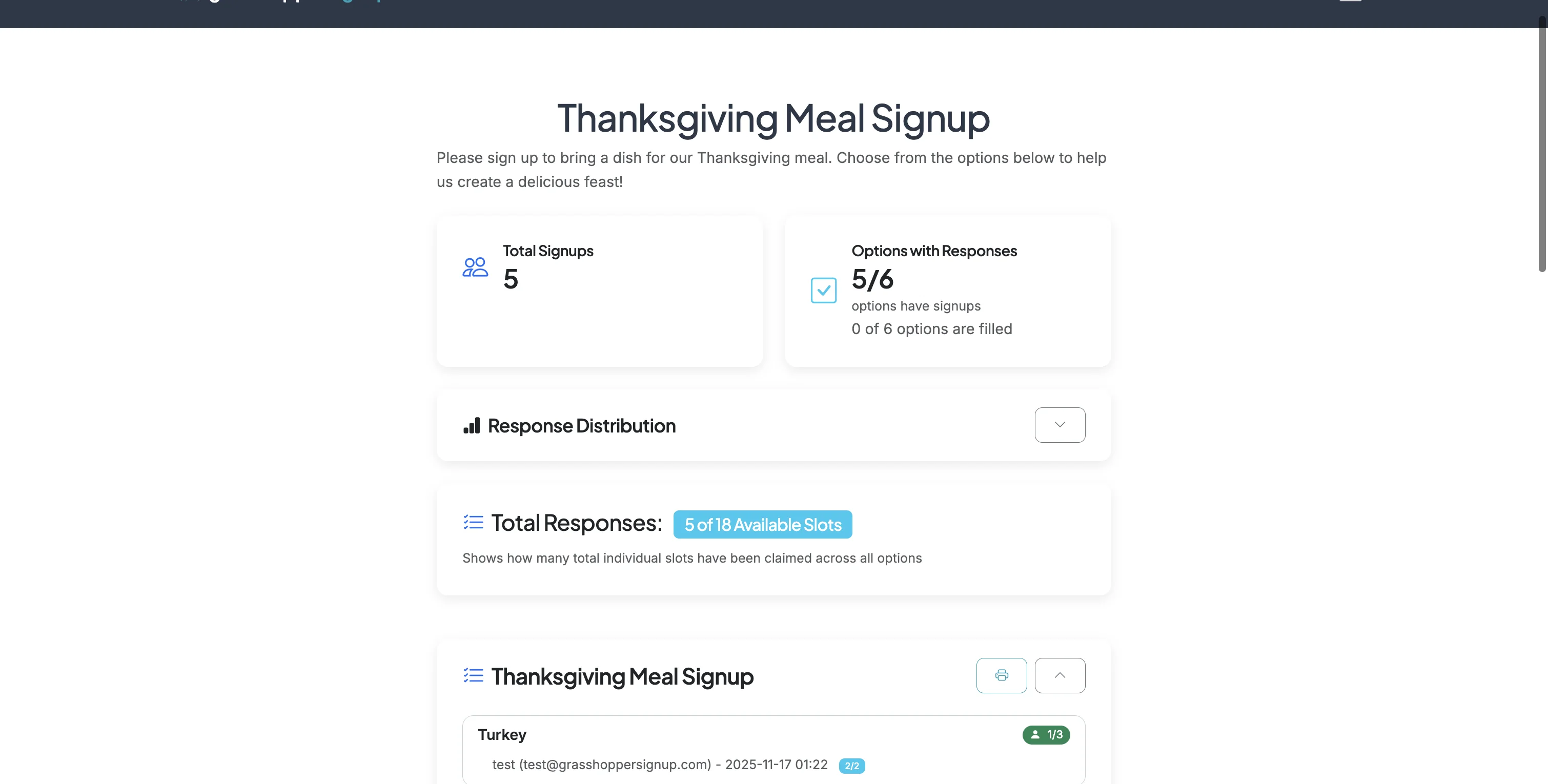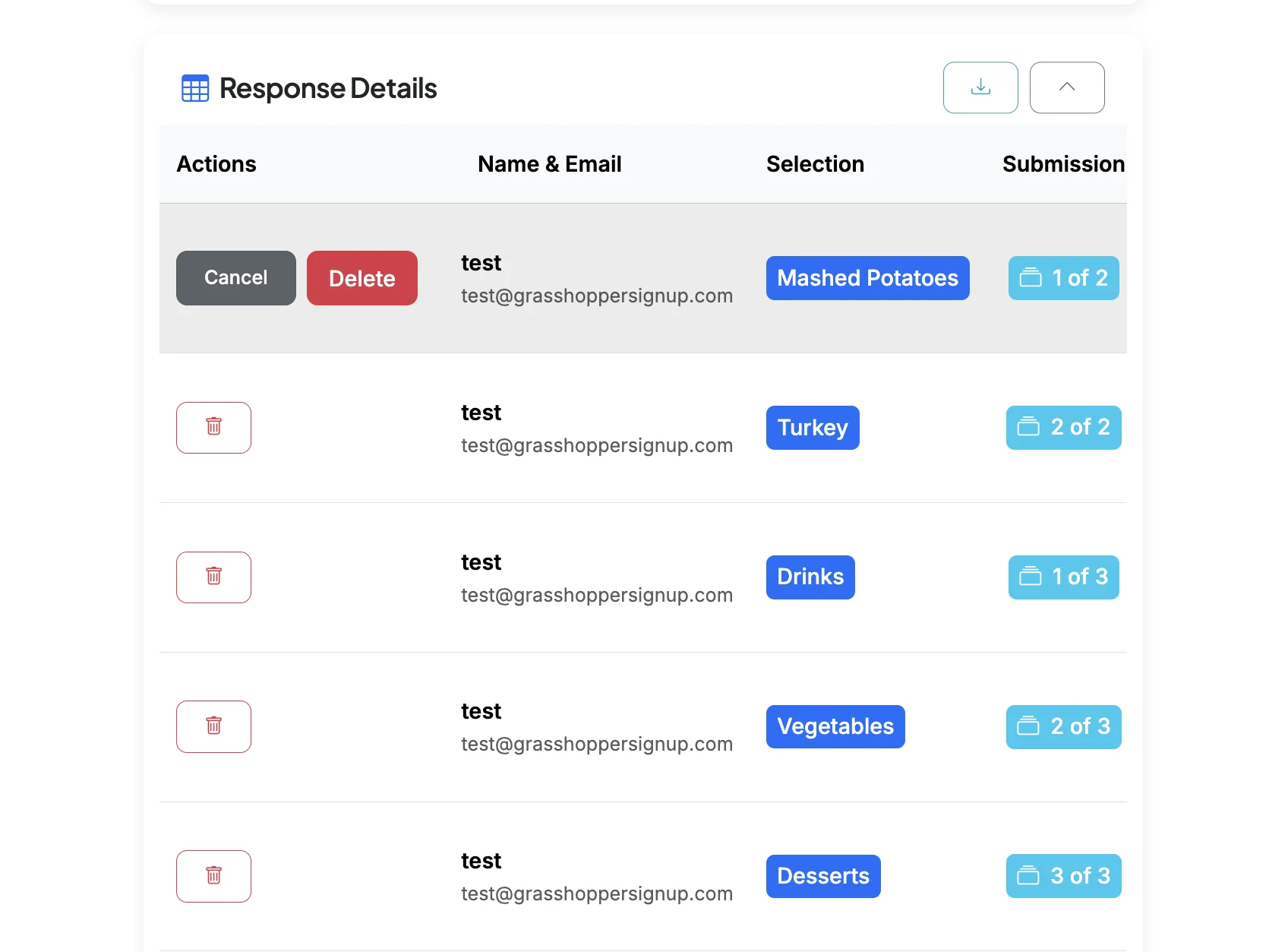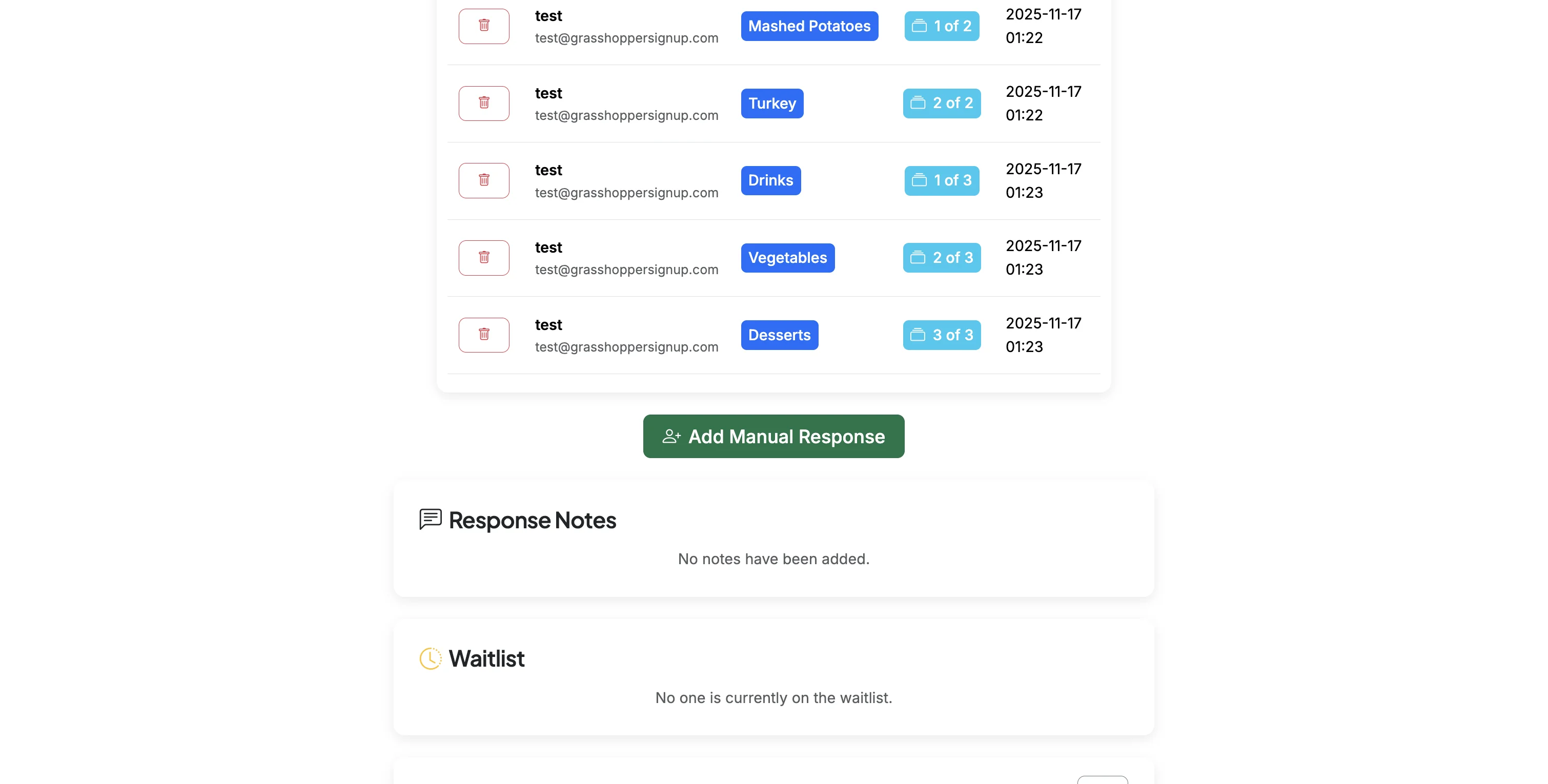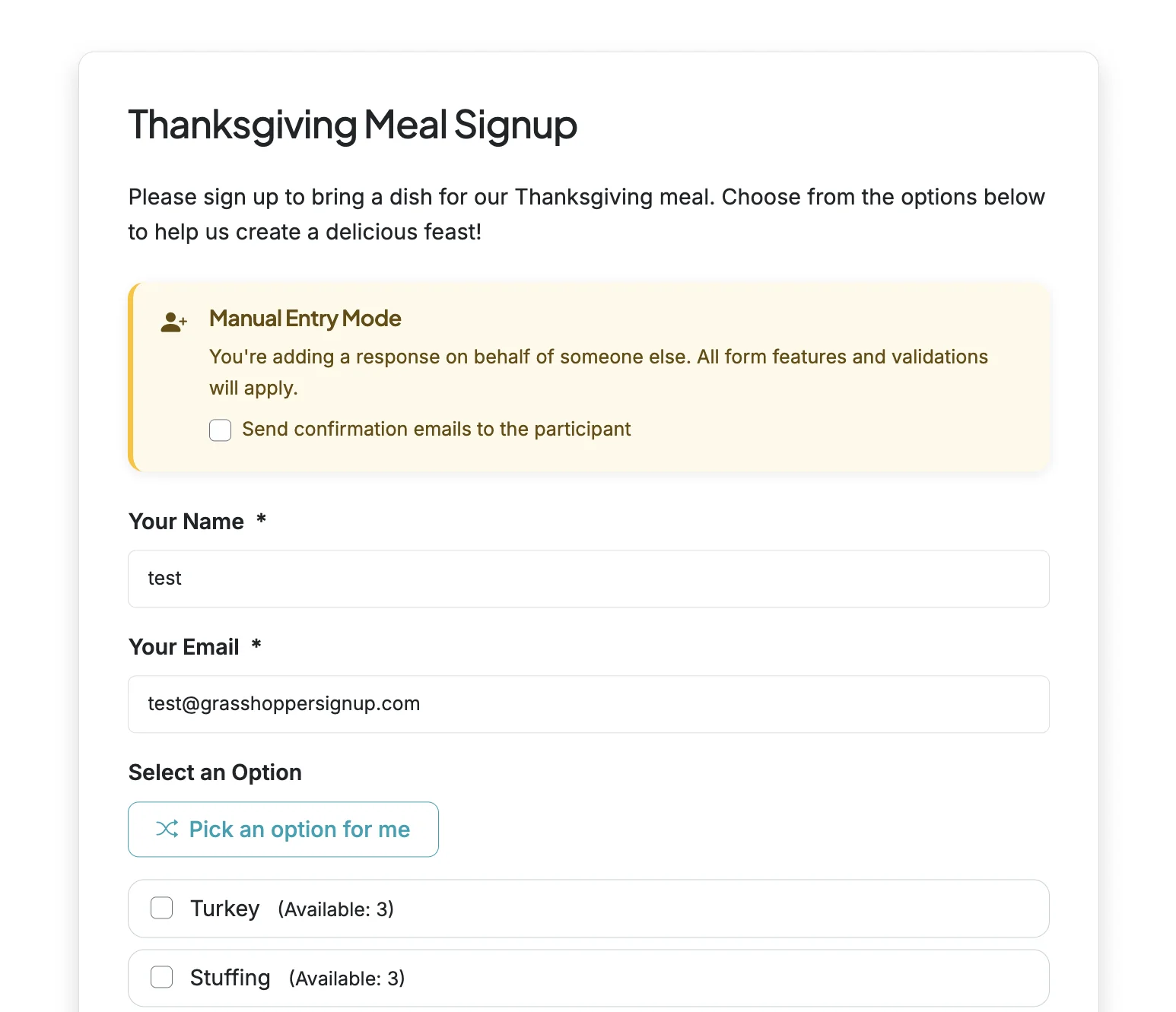FOR RESPONDENTS: DELETING & UPDATING RESPONSES
Respondents can delete/update their responses by visiting their Thank You or Submission page links that are sent to them in their response confirmation email. NOTE: To update a response you must delete the response (full or partial) and add a new response by submitting a new form response.