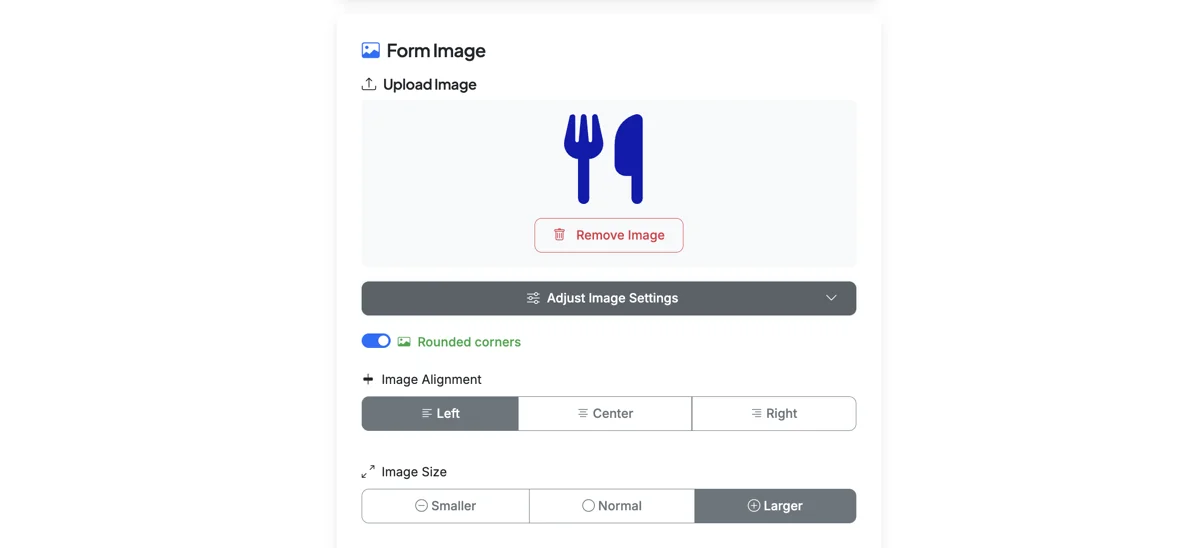Add a Form Image or Icon
You can add or upload an image (graphic, photo, etc.), generate an image with AI, or use a preset icon on your form.
Sections in This Guide
1
Start on your Form Options page.
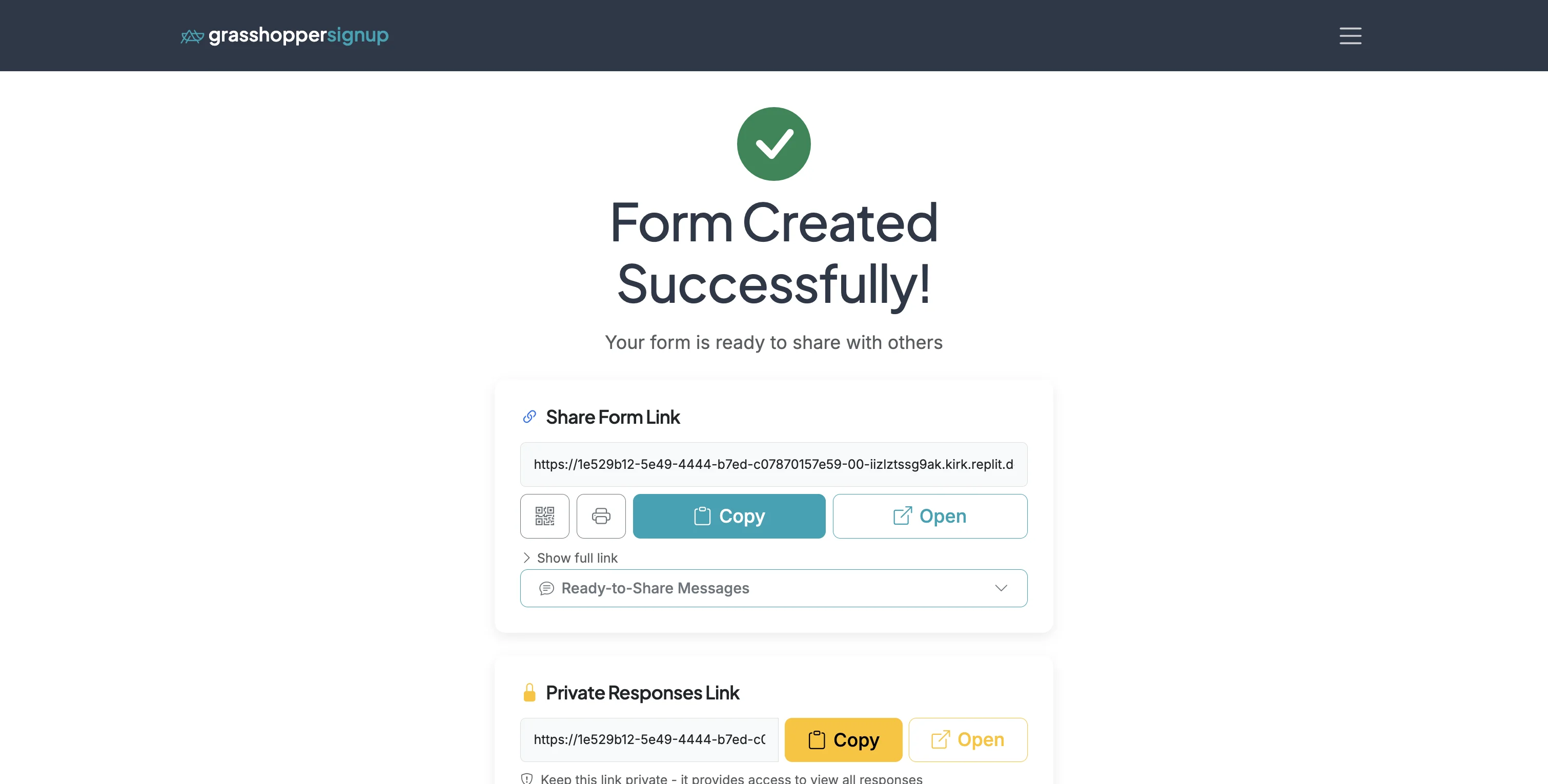
2
Scroll down to the 'Form Image' section.
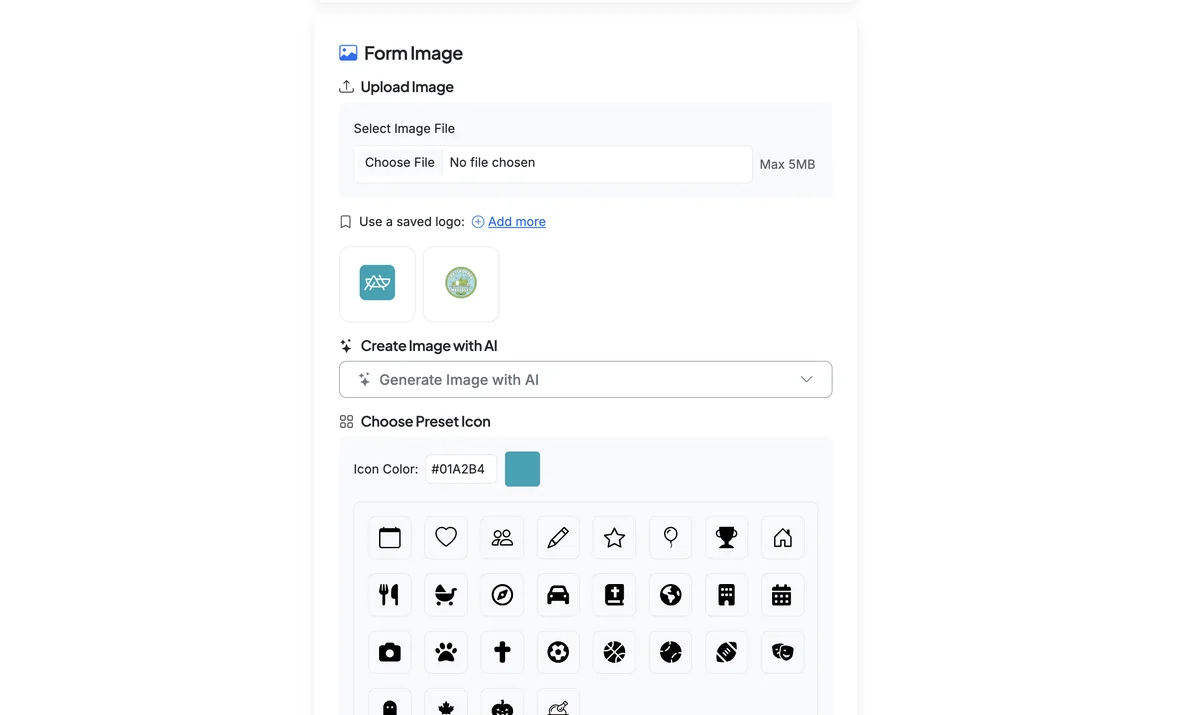
UPLOAD AN IMAGE OR USE A SAVED LOGO/IMAGE
1
Select a file to use your own image or photo. Or, select from your saved images if you have logos or images saved to a brand profile.
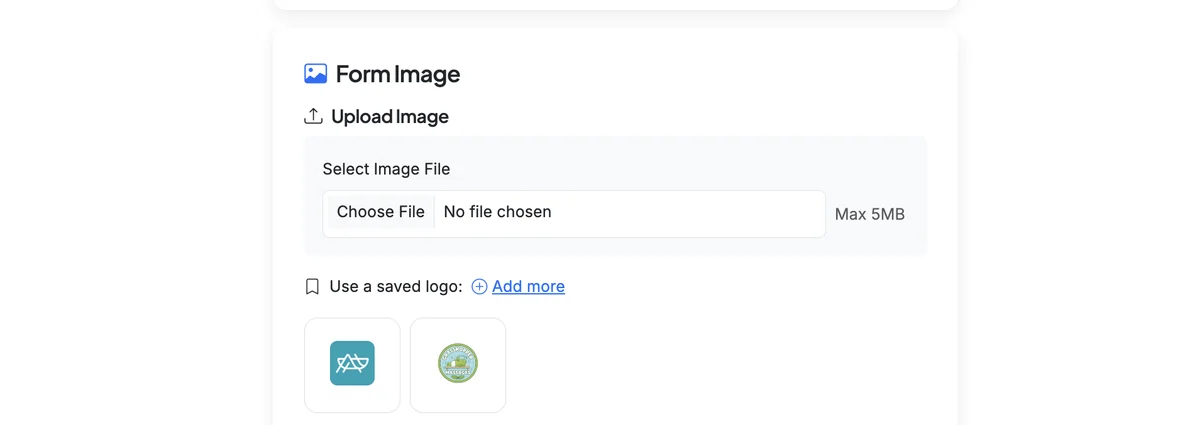
GENERATE AN IMAGE WITH AI
1
To generate an image with AI, expand the Create Image with AI section and type in the description of your image.
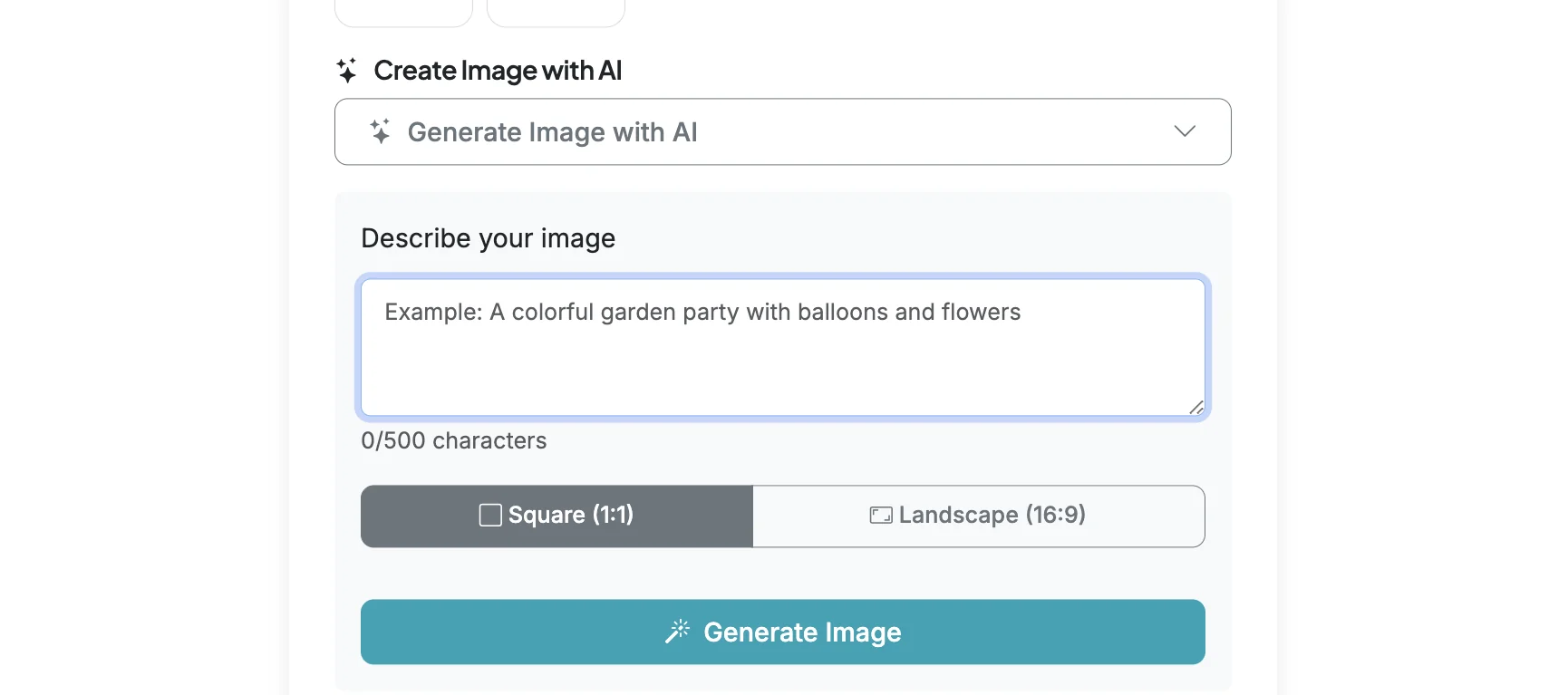
2
When you click 'Generate Image' your request will generate an image for you to review.
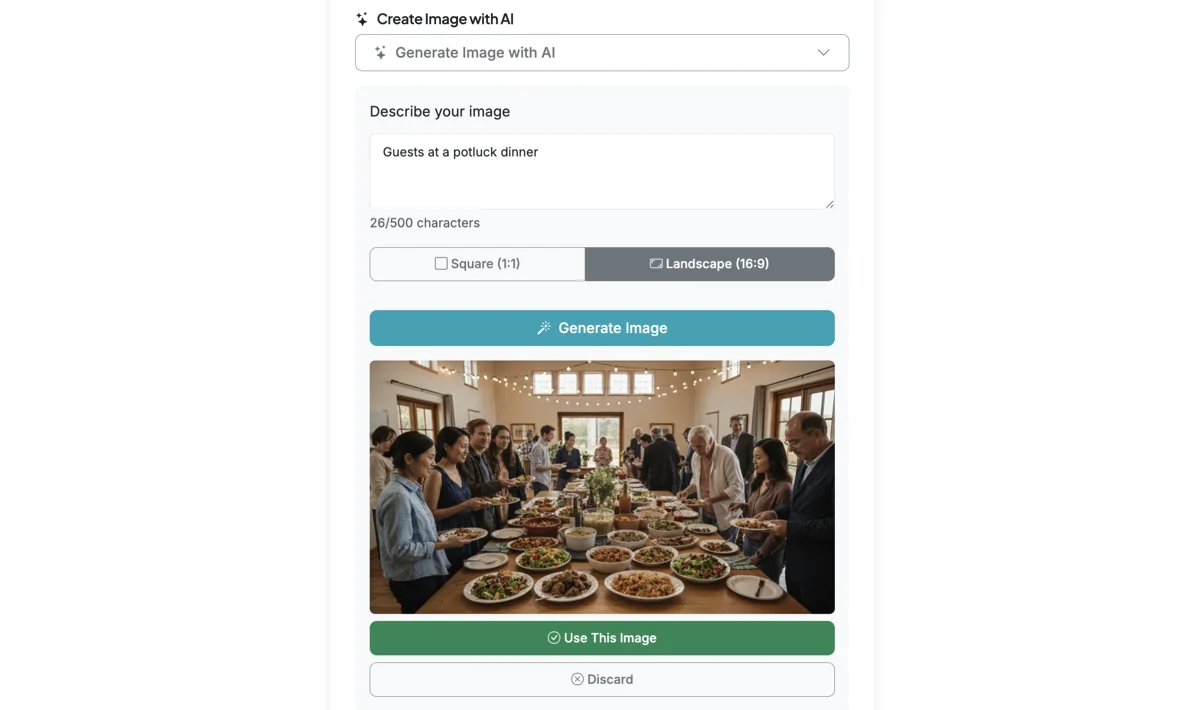
USE A PRESET ICON
1
To use a preset icon, select the icon you would like to use. You can adjust the color of the icon using the color picker or hex codes.
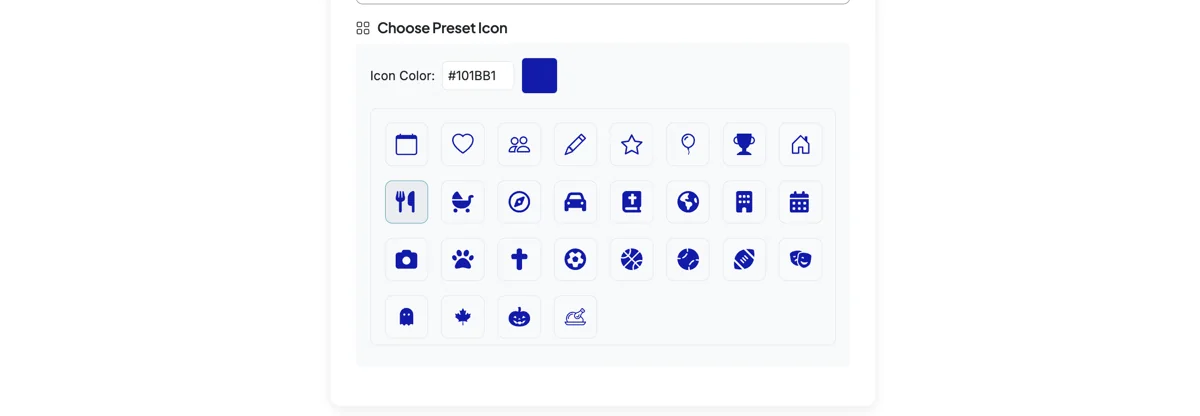
ADJUST IMAGE SETTINGS
1
Once you have set an image for your form, you can view it in the preview (or on your form) and can adjust settings like alignment and image size.