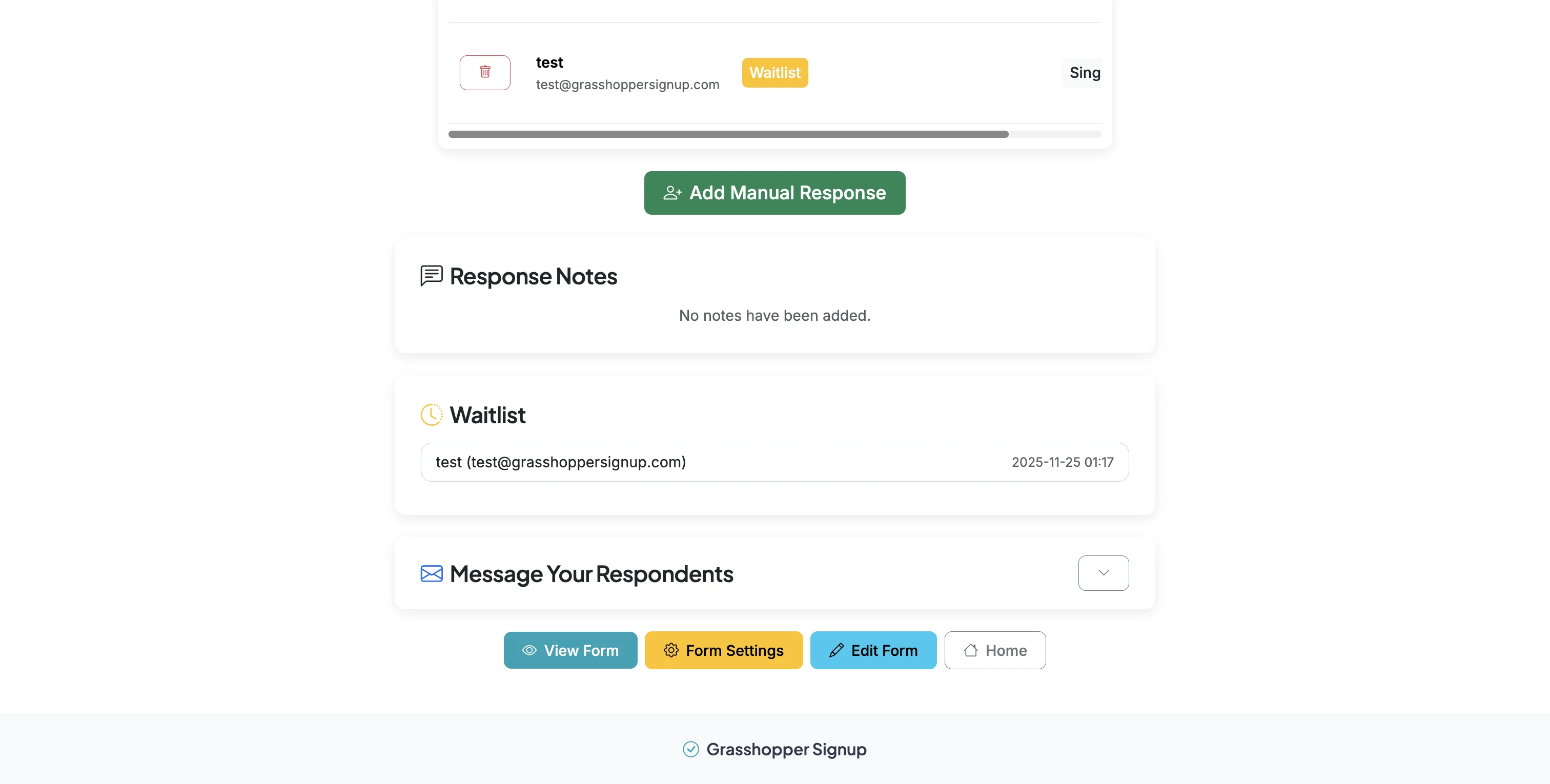Form Waitlists
When all slots/options on your form have been taken, a waitlist option will appear on your form by default. You can disable this option if you do not want to collect waitlist responses. At this time, we do not automatically move users from the waitlist if you add more available options or add new max response slots, or if responses are deleted to open up available slots.
Sections in This Guide
1
When your form has 1 slot remaining, you will receive an automatic notification via email.
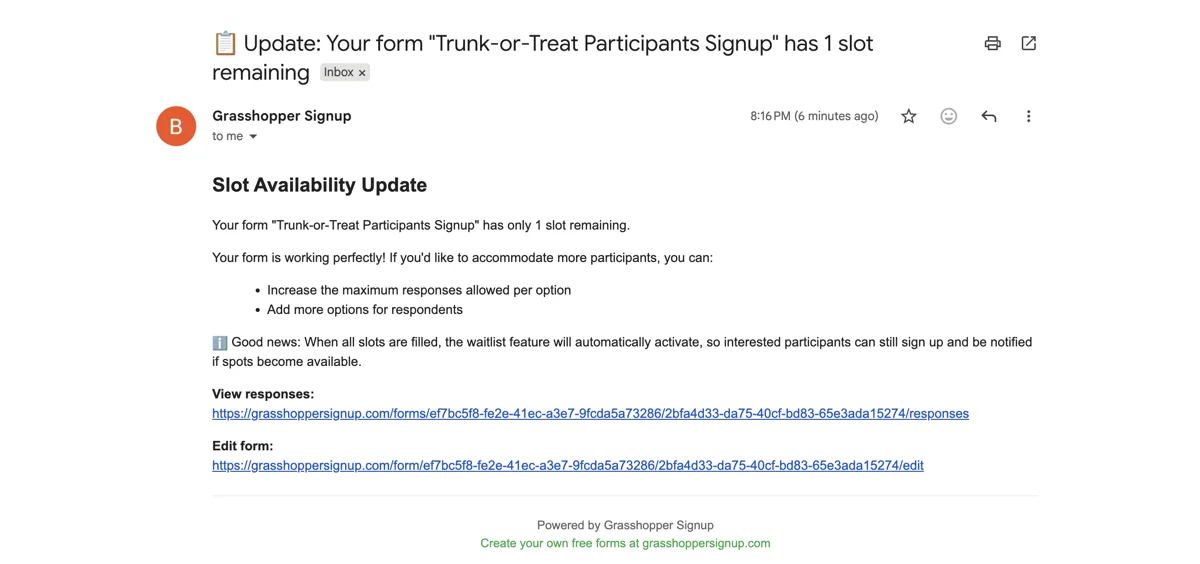
2
When your form has zero slots remaining you will receive another notification via email.
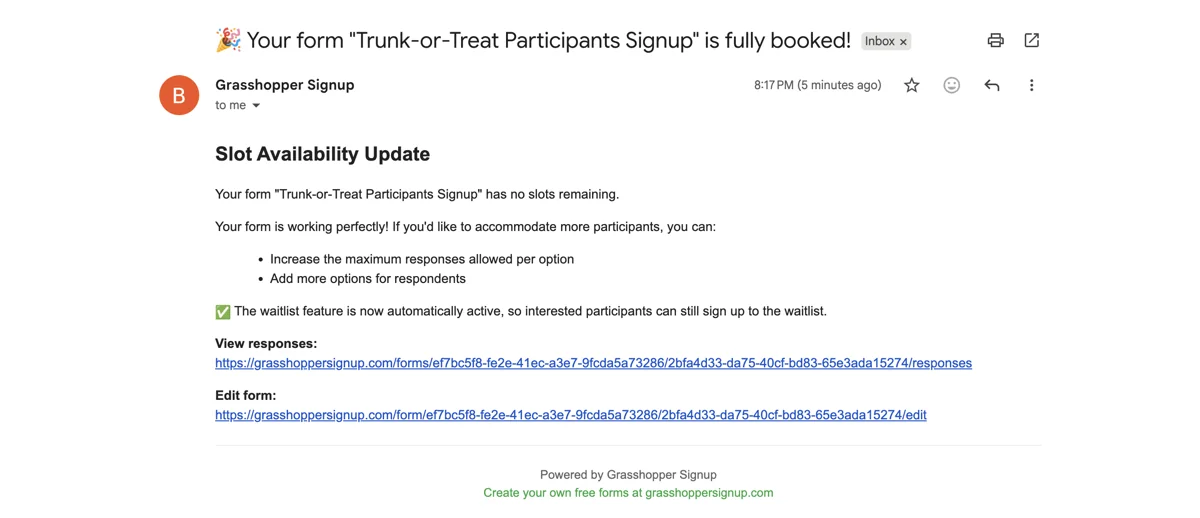
3
If you want to add more slots or additional options, you can edit your form at any time.
WAITLIST EXPERIENCE FOR RESPONDENTS
1
When a form has no remaining options, a waitlist button will appear on the form for respondents.
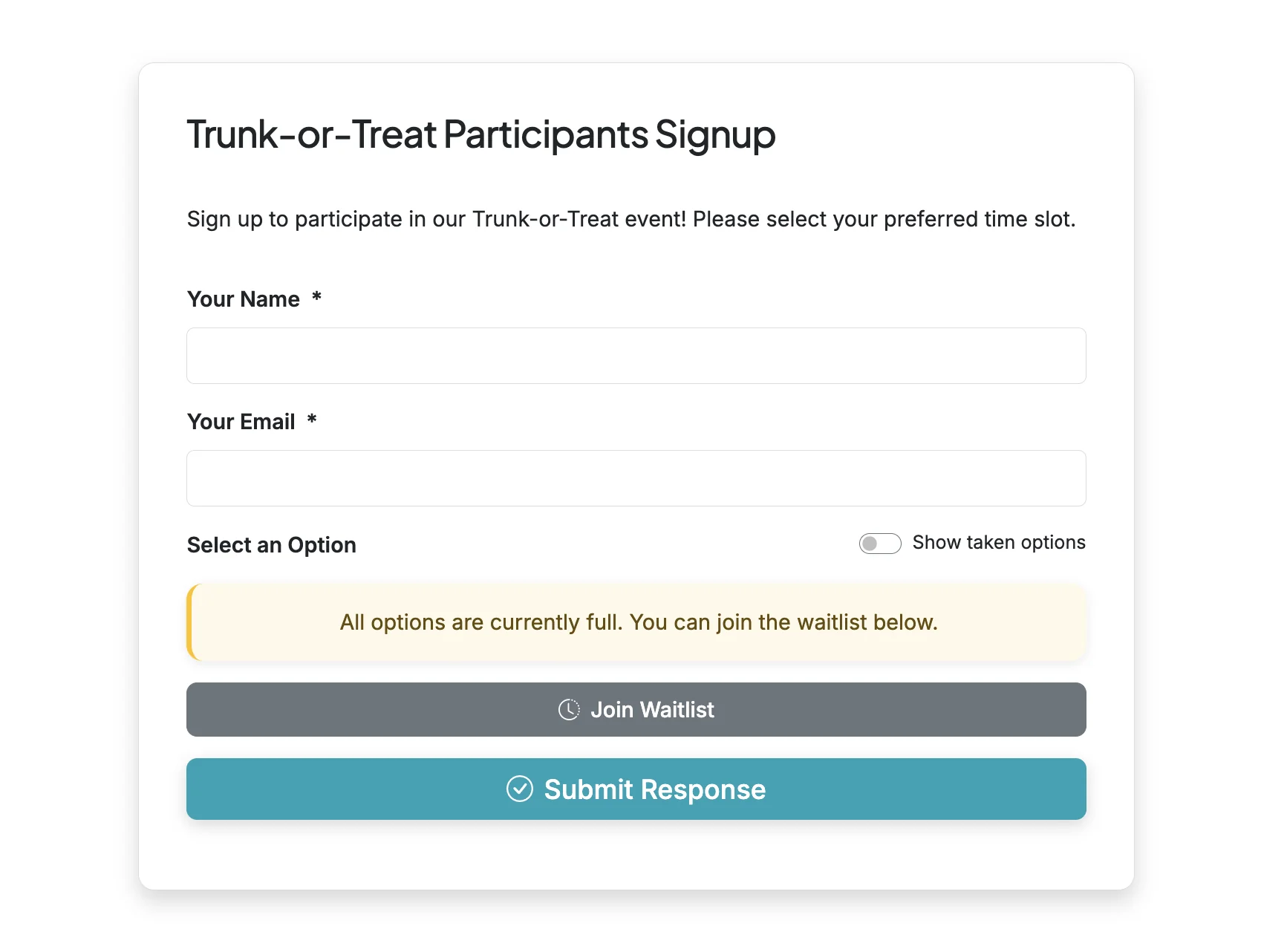
DISABLE THE WAITLIST FUNCTION
1
Start on your Form Options page.
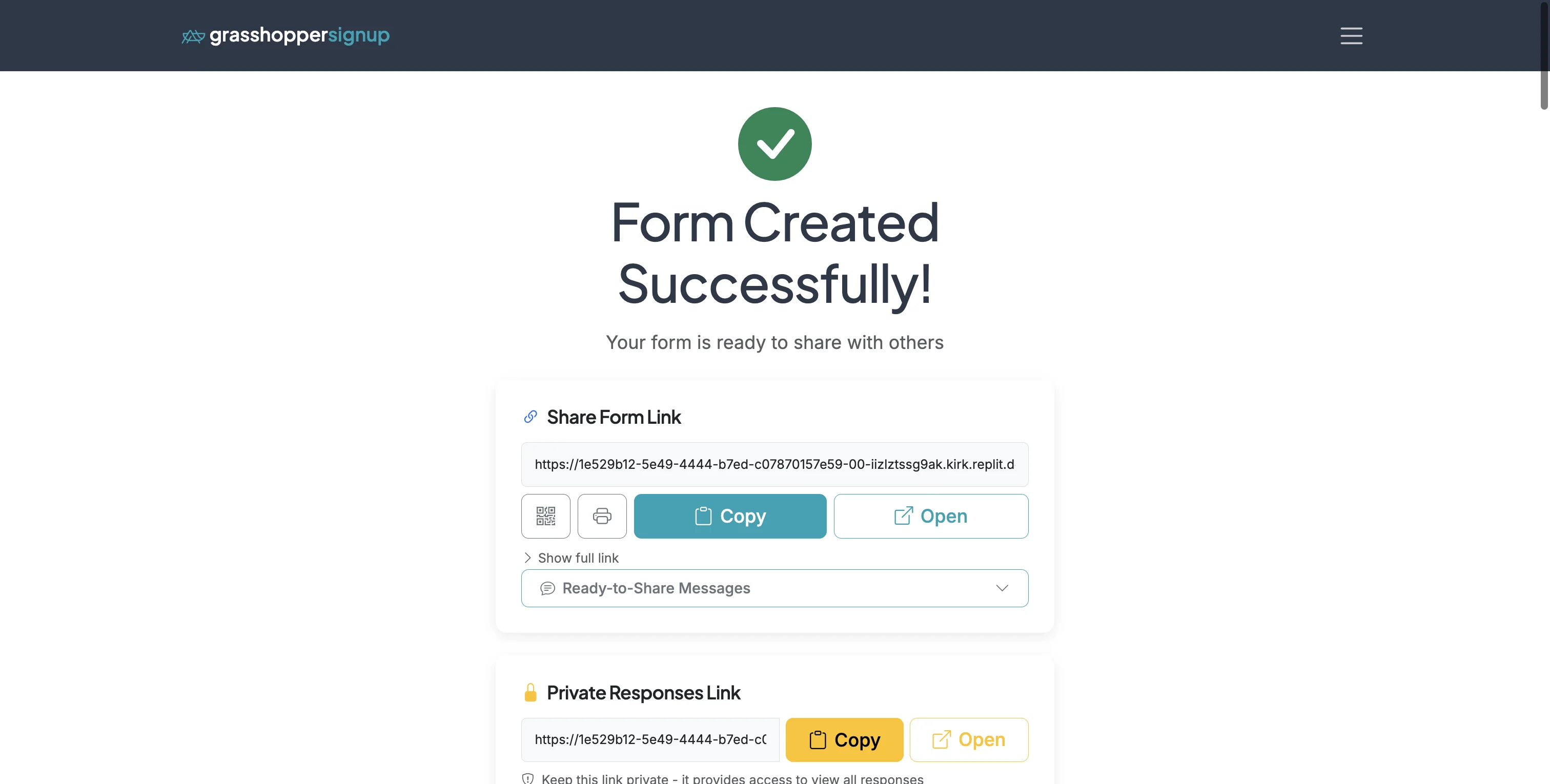
2
Scroll down to Form Settings. Turn on the 'Disable Waitlist' toggle to disable the waitlist function.
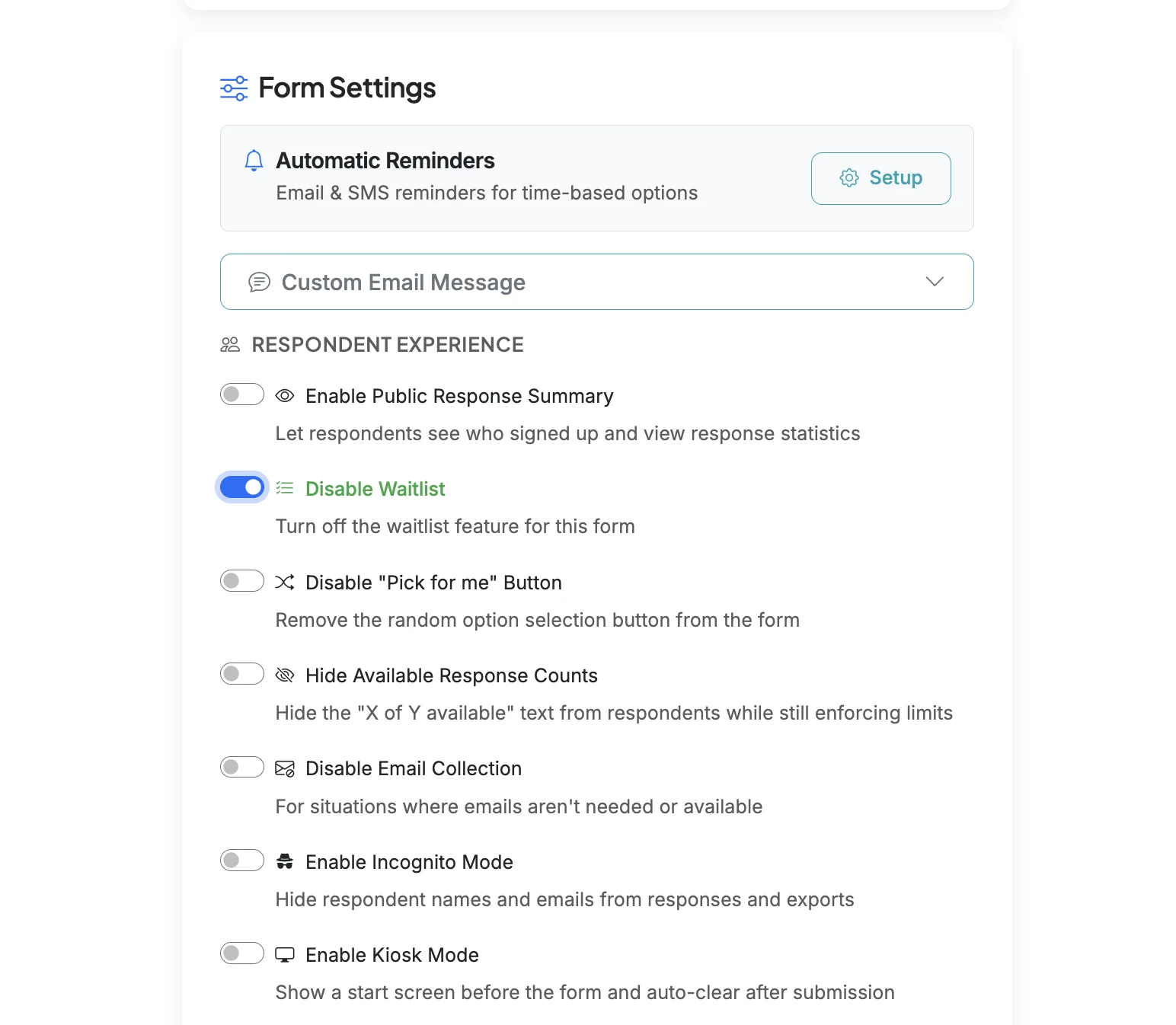
3
If the waitlist is disabled, and all options are filled, respondents will see a message stating that all options are currently full.
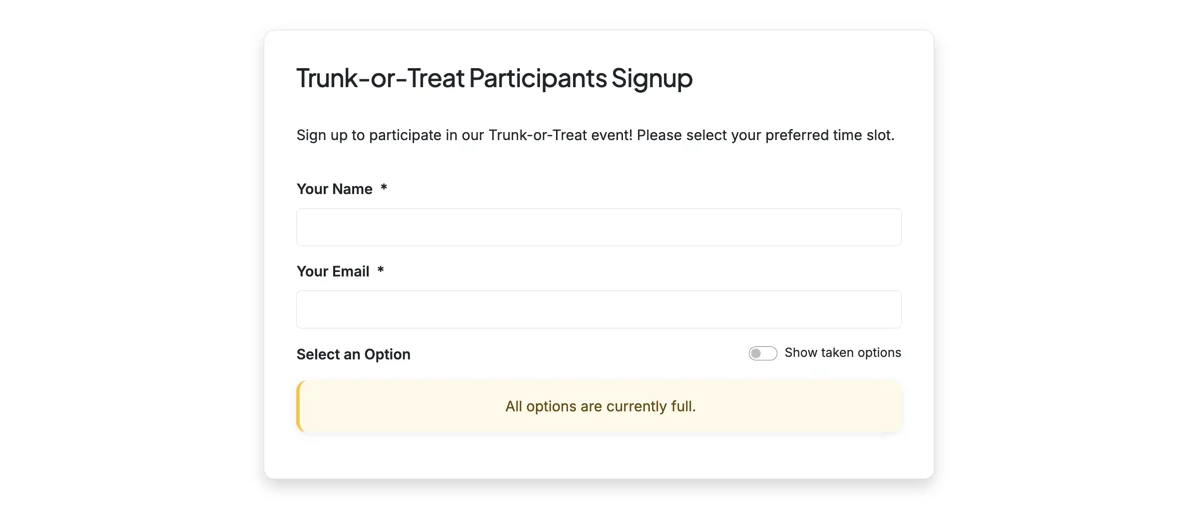
VIEWING WAITLIST RESPONSES
1
On the Responses page, waitlist responses will show up in both the Response Details and the Waitlist section.